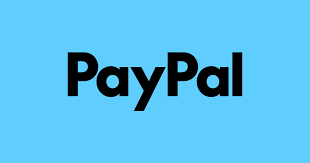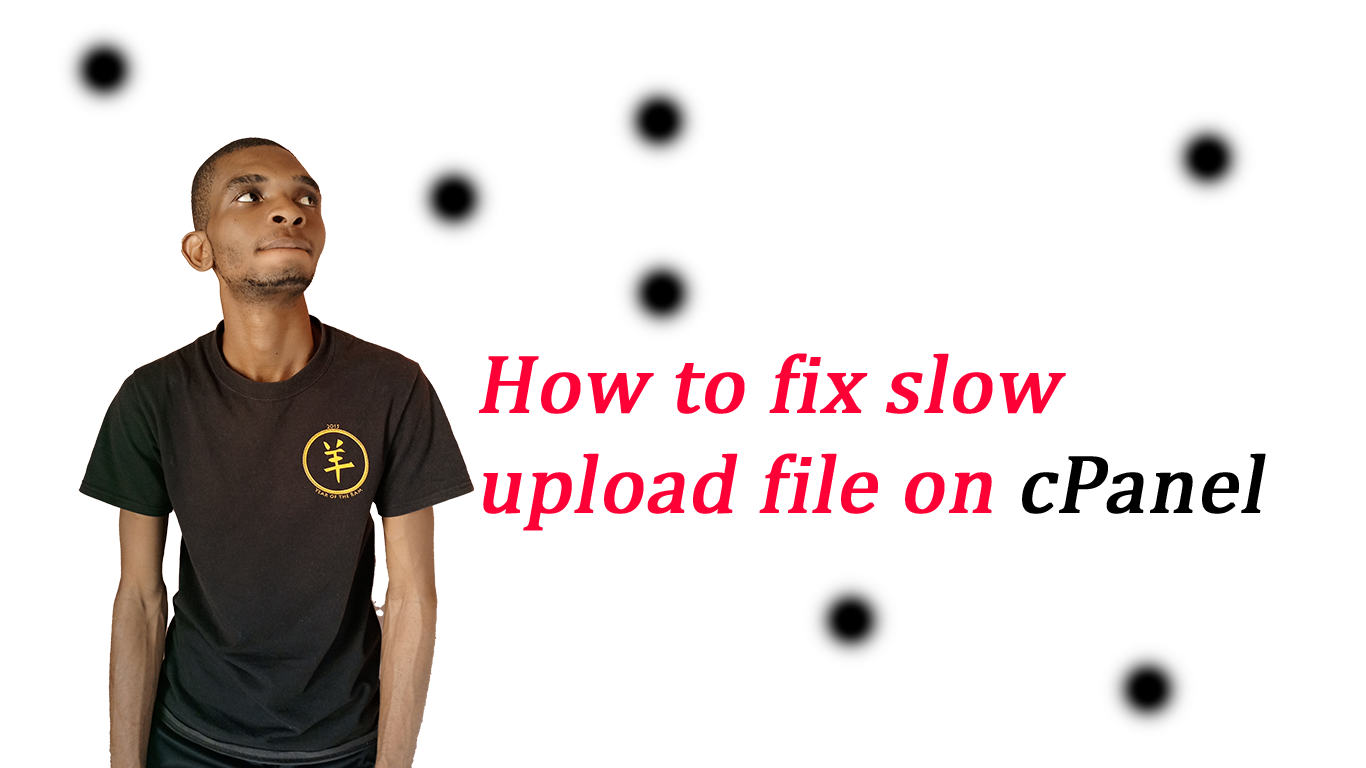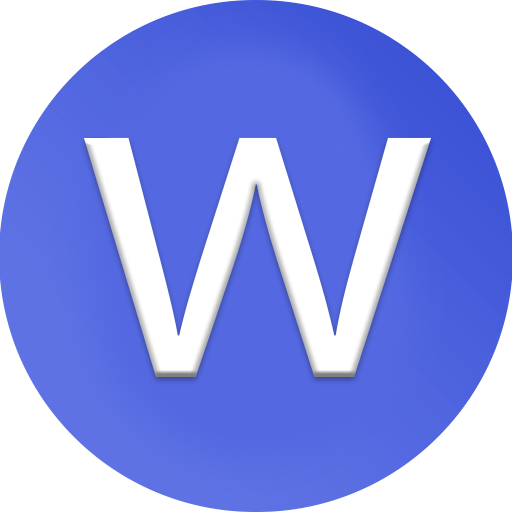how to create PayPal account in Zimbabwe
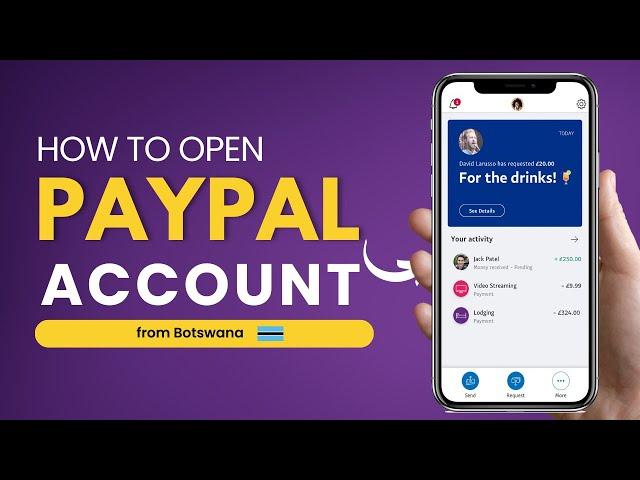
Step-by-step tutorial on how to create a PayPal account in Zimbabwe (that works for online payments, receiving money, and linking to your bank or card):
🪙 Step-by-Step: Create a PayPal Account in Zimbabwe
✅ 1. Prepare What You Need
Before starting, make sure you have:
-
📧 A valid email address (not used on PayPal before)
-
📱 A working phone number (for verification)
-
🪪 Your real name and address (must match your bank/card info)
-
💳 A Visa or MasterCard debit/credit card (from a local bank like FBC, Steward, Ecobank, etc.)
💡 Tip: PayPal does not directly connect to local Zim bank accounts, but it can link to your debit or prepaid card for sending payments.
🧑💻 2. Go to the PayPal Website
-
Open your browser and go to: https://www.paypal.com
-
It will usually redirect to paypal.com/zw if you’re in Zimbabwe.
📝 3. Sign Up for a New Account
-
Click “Sign Up” (top right).
-
Choose “Personal Account” (for shopping or sending money) or “Business Account” (if selling online).
-
Click “Next.”
📄 4. Fill in Your Details
-
Enter your email address and create a strong password.
-
Fill in your legal first and last name (must match your ID/card).
-
Add your residential address and phone number.
-
Accept PayPal’s terms and click “Agree & Create Account.”
🔐 5. Verify Your Email
-
Go to your email inbox.
-
Open the PayPal email and click “Confirm Email Address.”
-
Log in again if prompted.
💳 6. Link Your Debit or Credit Card
This step allows you to send payments and sometimes receive funds.
-
Go to “Wallet” in your PayPal dashboard.
-
Click “Link a Card.”
-
Enter your card number, expiry date, and CVV (3-digit code on the back).
-
Click “Link Card.”
✅ PayPal may charge a small amount (e.g. $1.95) for verification — this will be refunded once your card is verified.
🔎 7. Confirm Your Card (Optional but Recommended)
-
Check your bank statement or mobile banking app for a PayPal transaction code (e.g.,
PP*1234CODE). -
Go back to PayPal > Wallet > select your card > Confirm Card.
-
Enter the 4-digit code.
🎉 Done! Your PayPal Account Is Ready
Now you can:
-
🛒 Pay for online services or products globally.
-
📤 Send money to other PayPal users.
-
📥 Receive payments (only if using Business Account or via third-party platforms like Payoneer or PayPal.me in supported cases).
💡 Important Tips for Zimbabwe Users:
-
🇿🇼 PayPal in Zimbabwe mainly supports sending money & paying online. Direct receiving is limited.
-
If you need to receive money, consider creating a PayPal Business account or linking PayPal with services like Payoneer or FNB South Africa.
-
Always use real personal details — fake info can lead to account suspension.