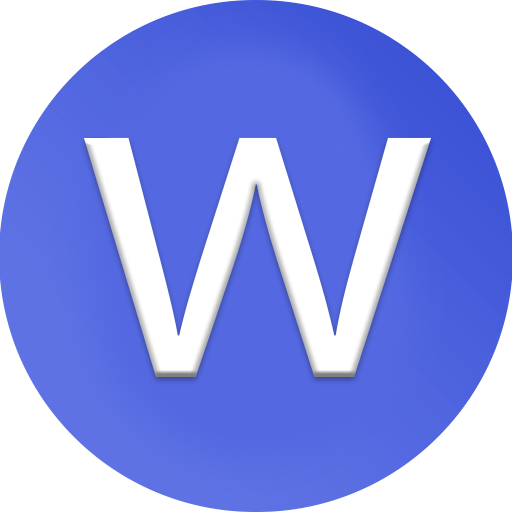How to Setup Paypal Business Account in 2025
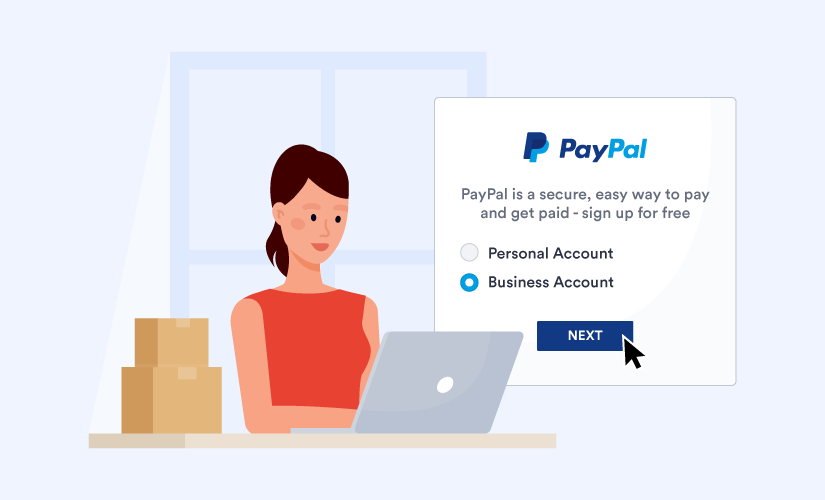
full, up-to-date guide for setting up a PayPal Business Account in 2025, including tips for Zimbabwe users and international receiving options:
Step 1: Choose Your Account Type
PayPal offers two types:
-
Personal Account – For online purchases or sending money.
-
Business Account – For selling products/services, accepting payments from customers, and accessing advanced tools.
For businesses, freelancers, or online sellers, always choose Business Account.
Official link: PayPal Business Signup
Step 2: Start Registration
-
Visit PayPal Zimbabwe.
-
Click Sign Up → Select Business Account → Click Next.
Step 3: Enter Your Business Email
-
Use a professional business email (example: yourname@yourcompany.com).
-
Make sure you can access it immediately, as PayPal will send a confirmation link.
Step 4: Provide Business Details
-
Business Type: Sole Proprietor, Company, or Nonprofit.
-
Business Name: Registered name or trading name.
-
Business Address: Official physical address in Zimbabwe.
-
Business Phone Number: For verification and security alerts.
Step 5: Enter Owner’s Personal Information
-
Full legal name.
-
Date of birth.
-
Government-issued ID (Passport or National ID).
-
Proof of address (bank statement, utility bill).
Step 6: Create a Strong Password
-
Minimum 8 characters with uppercase, lowercase, numbers, and special symbols.
-
Never reuse passwords from other accounts.
Step 7: Accept Terms & Conditions
-
Carefully review PayPal’s User Agreement and Privacy Policy.
-
Check all required boxes and click Agree and Continue.
Step 8: Confirm Your Email
-
PayPal will send a verification email.
-
Click the link to confirm your email and continue account setup.
Step 9: Link Bank Account or Card
-
Link a Zimbabwean bank account or debit/credit card.
-
This helps verify your account and enables withdrawal if supported.
⚠️ In Zimbabwe, direct receiving/withdrawing may be restricted. Most businesses use Payoneer or Wise to receive international PayPal payments safely.
Step 10: Complete KYC Verification
PayPal may require:
-
Government-issued ID
-
Proof of address
-
Business registration certificate (if applicable)
Upload clear scans or photos. Once approved, your account features unlock fully.
Step 11: Start Using Your Business Account
-
Accept online payments via PayPal buttons, invoices, or checkout links.
-
Track payments and manage funds via the dashboard.
Step 12: Optional – Integrate International Receiving Accounts
-
If Zimbabwe restrictions prevent direct withdrawals, link Payoneer or Wise to receive payments.
-
These services provide virtual USD/EUR/GBP bank accounts for safe international transfers.
Tips for 2025
-
Use verified and accurate information — fake details risk account suspension.
-
Keep all documents up-to-date.
-
Use a business email separate from personal email for security and professionalism.
-
Regularly check PayPal announcements for policy updates in Zimbabwe.
Useful Links
-
Payoneer – for receiving international payments in Zimbabwe
-
Wise – multi-currency account alternative
If you want, I can make a complete 2025 illustrated step-by-step tutorial for Zimbabwe, showing:
-
The PayPal signup screens.
-
Document uploads.
-
Linking Payoneer/Wise to actually receive payments.