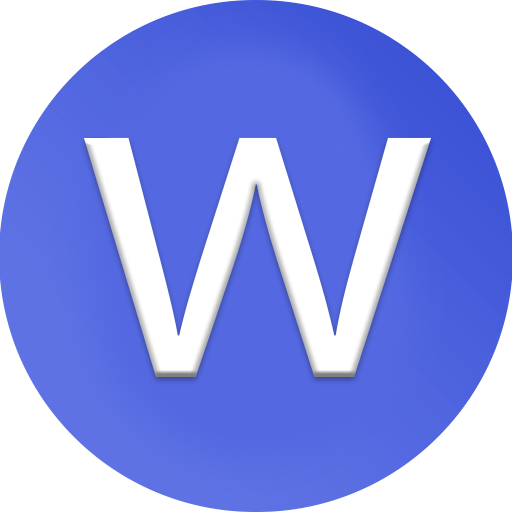Getting Started | Open PayPal Business Account
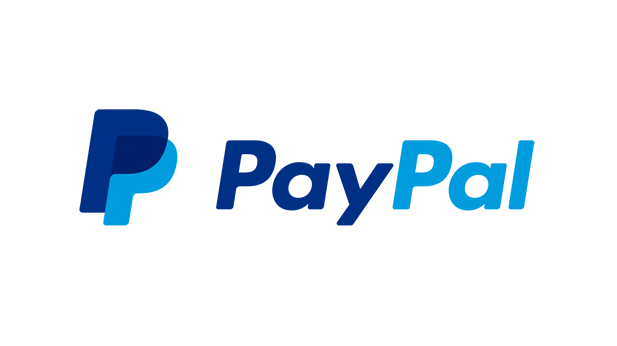
Getting Started guide for opening a PayPal Business Account, including steps for Zimbabwe users:
Getting Started: Open a PayPal Business Account
PayPal is a secure platform that allows businesses to receive payments, send invoices, and sell products/services online. Here’s how to get started:
Step 1: Choose Your Account Type
-
Personal Account: For shopping or sending money.
-
Business Account: For receiving payments, invoicing clients, and using e-commerce tools.
For Zimbabwean freelancers or business owners, choose Business Account.
Official link: PayPal Business Signup
Step 2: Start the Registration
-
Go to PayPal Zimbabwe
-
Click Sign Up
-
Select Business Account → Click Next
Step 3: Enter Your Email
-
Use a professional email (example: yourname@business.com)
-
Access this email immediately to verify your account
Step 4: Provide Business Information
-
Business Type: Sole Proprietor, Company, or Nonprofit
-
Business Name: Registered or trading name
-
Business Address: Official location in Zimbabwe
-
Phone Number: Valid for verification and alerts
Step 5: Enter Personal Information
-
Full legal name of the business owner
-
Date of birth
-
Government-issued ID (Passport or National ID)
-
Proof of address (utility bill or bank statement)
Step 6: Set Up a Strong Password
-
Minimum 8 characters
-
Include uppercase, lowercase, numbers, and special characters
Step 7: Agree to Terms & Conditions
-
Read PayPal’s User Agreement and Privacy Policy
-
Check the boxes and click Agree and Continue
Step 8: Verify Your Email
-
Open the verification email sent by PayPal
-
Click the link to activate your account
Step 9: Link Bank Account or Card
-
Optional at first
-
Link a Zimbabwean bank account or debit/credit card
-
Enables withdrawals if supported
⚠️ In Zimbabwe, PayPal may limit receiving or withdrawing international payments. Using Payoneer or Wise is recommended for safe international payouts.
Step 10: Complete KYC Verification
-
Upload the following documents if requested:
-
Government ID
-
Proof of address
-
Business registration certificate (for business accounts)
-
Verified accounts gain full functionality and higher transaction limits.
Step 11: Start Using Your PayPal Business Account
-
Accept payments via PayPal buttons, invoices, or checkout links
-
Track payments and manage funds from your dashboard
-
For international payments, link Payoneer or Wise if direct withdrawal is restricted
Tips for Zimbabwe Users
-
Always provide real and verifiable information
-
Keep documents updated to avoid account limitations
-
Use a separate business email for security
-
Consider integrating Payoneer or Wise to safely receive payments
Useful Links
I can also make a step-by-step illustrated guide with screenshots showing exactly how to fill every field and link Payoneer/Wise for Zimbabwean businesses.