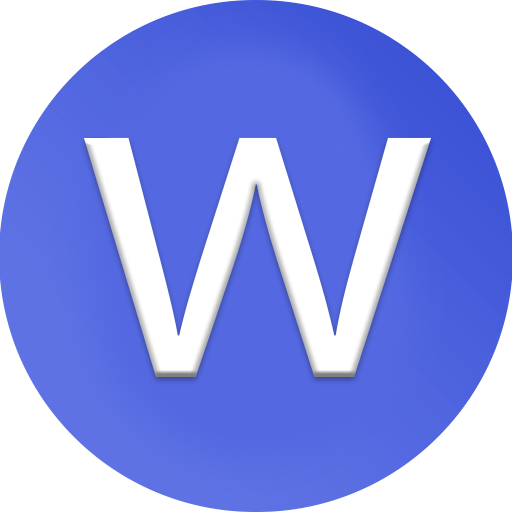How to repair the archive is either in unknown format or damaged?

how to repair the “archive is either in unknown format or damaged” error — one of the most common issues with .zip, .rar, and .7z files in tools like WinRAR or 7-Zip:
1. Understand the Error Message
The message “The archive is either in unknown format or damaged” means your extraction software can’t properly read the compressed file. This could happen if the archive is incomplete, corrupted, or created with a newer or unsupported compression method. In simple terms, the file’s data structure has errors that prevent it from being unpacked correctly.
2. Check the File Extension and Type
Sometimes, the archive isn’t actually damaged — it’s just mislabeled. Make sure the file has the correct extension like .zip, .rar, or .7z. If the extension looks strange or is missing, rename it manually. For example, if you downloaded a file named file.abc but it’s really a RAR file, rename it to file.rar and try opening it again. File renaming alone can fix many “unknown format” cases.
3. Verify That the File Downloaded Completely
If the archive came from the internet, there’s a high chance it wasn’t downloaded fully. Incomplete downloads often trigger this error. Check the file size against what’s listed on the download page. If it’s smaller, re-download it using a stable internet connection or a download manager that supports resuming interrupted downloads.
4. Update or Change Your Extraction Software
Older versions of WinRAR or 7-Zip may not recognize newer compression algorithms. Always update your extraction software to the latest version before assuming the file is damaged. If the issue persists, try another program such as Bandizip, PeaZip, or The Unarchiver. Different extraction tools sometimes handle broken archives differently and may open files others cannot.
5. Use WinRAR’s Built-in Repair Tool
If you’re using WinRAR, you can use its Repair Archive feature:
-
Open WinRAR.
-
Select the corrupted file.
-
Click “Repair” on the toolbar (or press Alt + R).
-
Choose a location to save the repaired file.
WinRAR will create a new archive (usually namedrebuilt.filename.rar). Try extracting that one. If the original file had a recovery record, WinRAR’s repair function can often restore most of the data successfully.
6. Extract Using “Keep Broken Files” Option
If the repair process fails, you can still try to extract partial content:
-
Right-click the archive.
-
Choose Extract Files...
-
Check the box “Keep broken files.”
-
Click OK to extract.
This forces the program to recover whatever readable data exists, even if parts of the archive are missing or damaged. It’s particularly useful for media files (videos, images, etc.) that can still work partially when incomplete.
7. Repair Multi-Part or Split Archives
If the archive is split into multiple parts (.part1.rar, .part2.rar, etc.), make sure all parts are downloaded and stored in the same folder. Missing or mismatched parts will cause the “unknown format or damaged” error. Check that each part has the correct name and sequence. If one part is damaged, re-download that single piece instead of the entire set.
8. Test the Archive for Integrity
Before further repairs, test the archive:
-
Open it in WinRAR.
-
Click Tools → Test archived files.
This checks for CRC or checksum errors and tells you exactly where the damage is. If only a few files are corrupted, you can extract the rest safely. However, if the entire archive fails the test, you’ll likely need to use advanced recovery software.
9. Use Third-Party Archive Recovery Tools
If WinRAR’s repair tool doesn’t help, try specialized recovery software. Reliable tools include:
-
DataNumen RAR Repair
-
DiskInternals ZIP Repair
-
Stellar File Repair Toolkit
These programs use deep data reconstruction techniques to rebuild damaged archives, often succeeding where normal extractors fail.
10. Prevent Future Archive Damage
Once your file is repaired or replaced, take preventive steps:
-
Always download from trusted websites.
-
Avoid interrupting downloads or file transfers.
-
When creating your own archives, enable “Add recovery record” in WinRAR’s options.
-
Store backups in multiple locations.
-
Regularly test important archives for integrity.
✅ Quick Summary:
-
Check and fix the file extension.
-
Re-download the archive if incomplete.
-
Update or change extraction software.
-
Use WinRAR’s Repair Tool or Keep broken files.
-
Verify all parts if it’s a split archive.
-
Try advanced recovery tools if needed.