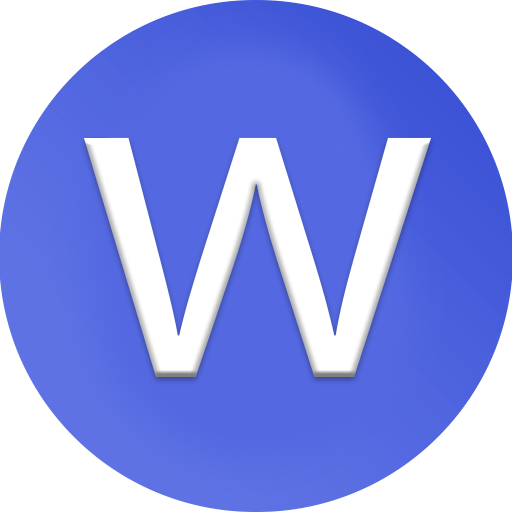How to recover an unsupported file?

how to recover an unsupported file — whether it’s a document, photo, video, or archive that your computer or phone can’t open:
1. Understand What “Unsupported File” Means
An “unsupported file” error usually means your system doesn’t recognize the file format or doesn’t have the right software to open it. This happens when the file extension is missing, corrupted, or associated with the wrong app. It can also mean the file itself is partially damaged. Before assuming it’s lost, identify what kind of file it is and where it came from.
2. Check the File Extension
Start by examining the file extension (for example, .docx, .jpg, .mp4, .zip). If you can’t see extensions, enable them in your system settings (on Windows, go to File Explorer → View → Show → File name extensions). Sometimes, renaming the file with the correct extension can fix the issue — for example, changing “file.unknown” to “file.mp4” or “file.jpg” if you know its type.
3. Identify the File Type Using a File Identifier Tool
If you don’t know what kind of file it is, use an online file identifier like CheckFileType.com or TrID. These tools analyze the internal code (file signature) to tell you what the real file type is, regardless of the extension. Once identified, you can use the correct program to open or convert it.
4. Try Opening the File with a Different Program
Sometimes your default software just doesn’t support the file format. For example, Windows Photos might not open a .webp image, but Paint.NET or IrfanView will. Try using alternative programs or “universal viewers” such as:
-
VLC Media Player (for videos and audio)
-
7-Zip or WinRAR (for archives)
-
LibreOffice or WPS Office (for documents)
-
Photoshop / GIMP (for images)
-
Universal File Viewer (for mixed file types)
5. Convert the File to a Supported Format
If the file type is known but unsupported by your current program, convert it to a format that works. You can use:
-
Online converters like CloudConvert, Zamzar, or Convertio.
-
Offline tools such as HandBrake (for videos), Audacity (for audio), or File Converter (for documents/images).
For example, converting.heic→.jpgor.mov→.mp4often solves compatibility issues.
6. Repair Corrupted Files Before Opening
If your file is both unsupported and corrupted, repair it first. Tools like Stellar File Repair, Hetman File Repair, or DataNumen can scan and fix damaged data. For minor corruption, try copying the file to a different disk and renaming it before opening again. In some cases, you can also open the file in Notepad++ or a hex editor to check whether the data header is intact.
7. Use File Recovery Software
If the file became unsupported after being deleted, moved, or transferred, use file recovery software to restore the original version. Popular tools include Recuva, EaseUS Data Recovery Wizard, and Disk Drill. These can recover the original file structure, which might make it readable again once restored.
8. Check for Software Codecs or Plugins
Certain files (especially media files) need specific codecs or plugins to open. For example, some .mkv or .flac files won’t play until you install additional codecs. Installing a codec pack like K-Lite Codec Pack or using an all-format player like VLC can instantly fix unsupported file errors for audio and video formats.
9. Rename or Rebuild the File Header (Advanced)
If you’re dealing with a damaged file that shows as “unsupported,” the header might be broken. In this case, renaming the file extension might not be enough — you can try rebuilding it with a hex editor or a specialized repair tool. For example, a corrupted .jpeg might open after copying a valid header from another .jpeg file using a repair program like JPEGsnoop or Hex Fiend.
10. Prevent Unsupported File Issues in the Future
To avoid this problem later:
-
Always use reliable software for creating and transferring files.
-
Don’t change file extensions unless you know what you’re doing.
-
Regularly update your apps to support new formats.
-
Back up important files in standard, widely supported formats like
.pdf,.jpg,.mp4, and.zip.
✅ Quick Summary:
-
Check or fix the file extension.
-
Identify the real file type using online tools.
-
Try opening with a different app.
-
Convert the file to a supported format.
-
Repair or recover corrupted files if needed.
-
Install missing codecs or plugins.