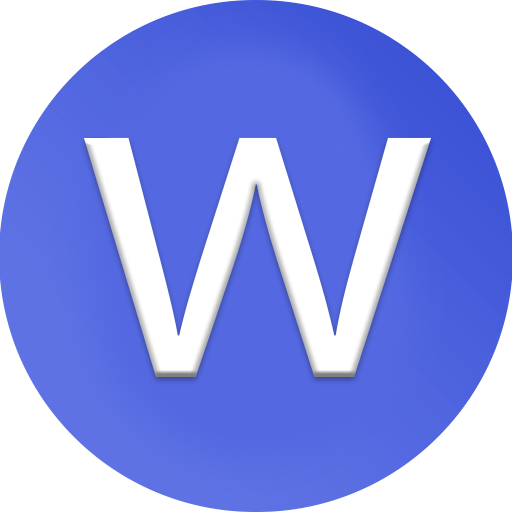How to fix corrupted archives?

how to fix corrupted archives (like .zip, .rar, or .7z files) using different methods:
1. Understand What Causes Archive Corruption
Archives become corrupted when data is damaged or missing. Common causes include incomplete downloads, sudden power loss during compression, bad storage sectors, or transferring files via unreliable connections. Knowing the cause helps you decide the right fix—whether to repair, re-download, or use recovery software.
2. Try Re-downloading or Re-copying the Archive
If you downloaded the archive from the internet or received it via file sharing, the first step is to download it again. Many “corrupted” errors are caused by incomplete or interrupted downloads. Make sure your internet connection is stable and that the download completes fully. If the file came from a USB drive or external disk, copy it again—sometimes transfer errors cause corruption.
3. Update or Switch Your Extraction Software
Different extraction programs support different formats. If your software says the file is “corrupted” or “unsupported,” try using another tool like 7-Zip, WinRAR, Bandizip, or PeaZip. Also, make sure you’re using the latest version, since older versions may not support new compression methods. Often, simply switching tools fixes the problem instantly.
4. Use WinRAR’s Built-in Repair Tool
If you use WinRAR, it has a built-in repair feature that can recover damaged archives.
Here’s how:
-
Open WinRAR.
-
Browse and select the corrupted archive.
-
Click the “Repair” button (or press Alt + R).
-
Choose a destination for the repaired file.
-
After completion, look for a file named “rebuilt.filename.rar.”
Now, try extracting the rebuilt file. This method works best if the archive includes recovery records.
5. Extract Using “Keep Broken Files”
If the repair tool doesn’t work, try forcing the extraction.
To do this in WinRAR:
-
Right-click the archive → choose Extract files…
-
Check the option “Keep broken files.”
-
Click OK to extract.
This method extracts any readable parts of the archive, even if some sections are damaged. You may get partial or incomplete files, but it’s useful when you need at least part of the data.
6. Test the Archive for Errors
Before attempting deeper repairs, run an integrity test:
-
Open WinRAR or 7-Zip.
-
Select the archive and click Tools → Test archived files.
The tool will scan for checksum or CRC errors and show you which files are damaged. This helps determine whether a partial repair will work or if you need to re-download the file entirely.
7. Repair Multi-Part or Split Archives
If your archive is split into multiple parts (like file.part1.rar, file.part2.rar), ensure that all parts are present, complete, and stored in the same folder. A single missing or renamed part can trigger a corruption error. Check file names carefully—they should be numbered sequentially (e.g., .part1.rar, .part2.rar, etc.). Re-download any missing segments and retry extraction.
8. Try Advanced Repair Tools
If the basic repair options fail, use specialized tools for deeper recovery.
Some recommended options include:
-
DataNumen RAR Repair
-
Stellar File Repair Toolkit
-
DiskInternals ZIP Repair
-
ZIP Repair Toolbox
These programs use advanced algorithms to rebuild damaged archives and can recover files even from heavily corrupted sources.
9. Convert or Rename Unsupported Archives
Sometimes, the archive isn’t actually damaged—it’s just misnamed or unsupported. For example, a .cbr file is really a renamed .rar file used for comic books. Try renaming the file extension to .rar or .zip and then re-open it with the right tool. You can also use a universal extractor like 7-Zip, which automatically detects the correct format.
10. Prevent Future Archive Corruption
To avoid dealing with corrupted archives in the future:
-
Always download from trusted websites.
-
Avoid interrupting downloads or transfers.
-
Enable “Add recovery record” in WinRAR when creating archives (it makes future repairs easier).
-
Keep backups of important data in multiple locations.
-
Regularly test large or critical archives for integrity.
✅ Quick Summary of Fixes:
-
Re-download or re-copy the file.
-
Update or change extraction software.
-
Use WinRAR’s Repair tool.
-
Extract with Keep broken files.
-
Repair split or multi-part archives.
-
Use professional recovery software if needed.