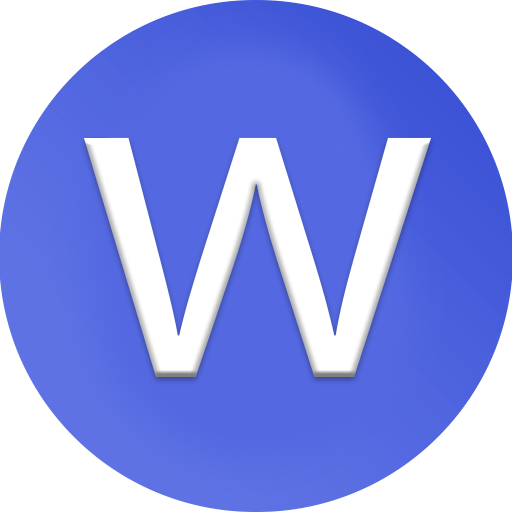How to fix if an archive is corrupted or unsupported?

how to fix if an archive is corrupted or unsupported in tools like WinRAR, 7-Zip, or other extraction software:
1. Understanding the “Corrupted or Unsupported Archive” Error
When you try to open a compressed file such as .zip, .rar, or .7z, you may encounter an error saying “archive is corrupted or unsupported.” This usually means that the file’s internal data is damaged, incomplete, or saved in a format your extraction software cannot recognize. It can happen due to interrupted downloads, transfer errors, or software incompatibility. Understanding the cause helps you choose the right repair method.
2. Re-download or Re-transfer the File
One of the simplest and most effective fixes is to download or copy the file again. If your internet connection was unstable, the archive may not have downloaded completely. Re-downloading the archive from the original source ensures that you get a full, undamaged version. Always check that the download completes 100% before opening it, and try using a different browser or download manager if problems persist.
3. Update or Change Your Extraction Software
Sometimes, an archive appears “unsupported” simply because your extraction program is outdated or incompatible. For example, newer .rar or .7z formats may not be recognized by older versions of WinRAR or 7-Zip. To fix this, update your extraction tool to the latest version or try an alternative one such as Bandizip, PeaZip, or The Unarchiver (for macOS). Modern tools support more compression formats and handle errors better.
4. Use WinRAR’s Repair Tool
If you are using WinRAR, it includes a built-in Repair Archive feature that can attempt to rebuild corrupted archives. To use it, open WinRAR, select the damaged file, and click the “Repair” button on the toolbar. Then choose where to save the repaired file. When finished, WinRAR will create a new archive labeled “rebuilt.filename.rar.” Try extracting that new file—it often restores most of the lost data.
5. Try Extracting with “Keep Broken Files” Option
If the archive cannot be fully repaired, you can still try to recover some usable content. In WinRAR, right-click the archive and select Extract Files…, then tick the box labeled “Keep broken files.” This forces the program to extract whatever data it can read, even if parts are missing. Although some files may be incomplete or damaged, this method often helps recover photos, documents, or videos from partially corrupted archives.
6. Test the Archive for Errors
Testing the archive is another way to find out how severe the damage is. Open the file in WinRAR or 7-Zip and select Tools → Test archived files. This process scans the archive for checksum errors and displays which parts are damaged. If only a few parts are affected, the repair process may work; however, if the whole archive is unreadable, you may need to get a fresh copy from the source.
7. Fix Unsupported Formats by Converting the Archive
In some cases, the issue isn’t corruption but rather an unsupported format. For example, your extraction software may not recognize .tar.zst or .xz extensions. To fix this, use a converter or a tool that supports multiple formats, such as 7-Zip or WinZip Pro. You can also rename the file extension manually if you know the correct one—for instance, changing .cbr to .rar if it was misnamed.
8. Repair Split or Multi-part Archives
If the archive comes in parts (like file.part1.rar, file.part2.rar, etc.), ensure that all parts are downloaded and stored in the same folder. Missing or renamed parts will cause the extraction to fail with a “corrupted or unsupported” error. Check that the filenames are sequential and not mixed up. Re-download any missing parts before attempting extraction again.
9. Use Command-Line Recovery or Third-Party Tools
Advanced users can attempt repairs using command-line utilities. For example, in WinRAR, open Command Prompt and type:
This command forces a deeper recovery attempt. Alternatively, tools like DataNumen RAR Repair, Stellar File Repair, or DiskInternals ZIP Repair can handle archives that standard extraction programs can’t fix. These programs use more advanced recovery methods to rebuild missing data blocks.
10. Prevent Future Archive Corruption
Once your archive is repaired or replaced, it’s important to prevent future issues. Always download from reliable sources, avoid interrupting transfers, and back up your data regularly. When creating your own archives, use recovery records in WinRAR—this adds extra data that helps repair the file if it becomes damaged later. Keeping your extraction software updated and checking archive integrity periodically will save you from future data loss.