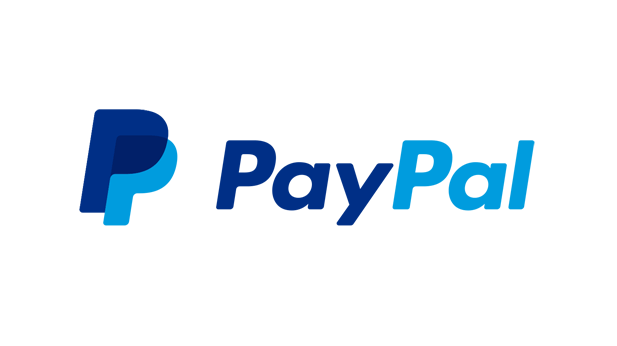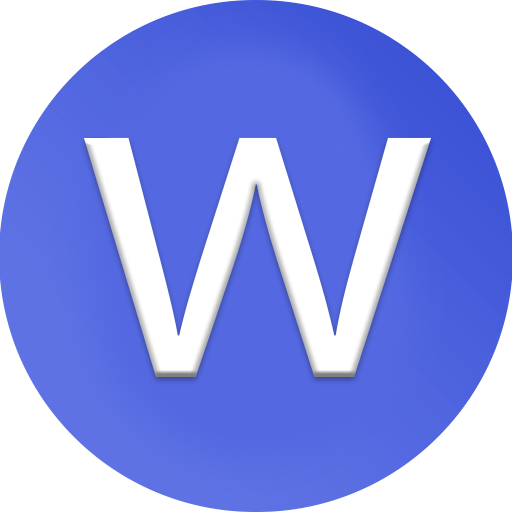How to fix archive is corrupted in WinRAR?

how to fix the “Archive is corrupted” error in WinRAR:
1. Understanding the Error
The “Archive is corrupted” error in WinRAR usually occurs when you try to open or extract a compressed file (like .rar, .zip, or .7z) that has missing or damaged data. This corruption can happen during download, transfer, or storage. It means that some parts of the archive file are unreadable, preventing WinRAR from fully unpacking its contents. Fortunately, there are several ways to repair or recover the files.
2. Check the Download Source
Before attempting advanced fixes, first ensure that the archive was downloaded completely and from a trusted source. Interrupted or incomplete downloads are a common reason for corruption. If possible, redownload the file using a stable internet connection. Avoid unreliable websites that might host broken or tampered archives. Sometimes, simply re-downloading the file can fix the issue instantly.
3. Use WinRAR’s Built-In Repair Tool
WinRAR includes a built-in Repair Archive feature. To use it, open WinRAR, select the corrupted archive, and click the “Repair” button (or press Alt + R). Then choose a location to save the repaired file. WinRAR will scan the archive for errors and attempt to rebuild the damaged parts. Once completed, it will create a new file, usually named “rebuilt.filename.rar,” which you can then try to extract.
4. Extract Damaged Files with “Keep Broken Files”
If the repair process doesn’t fully work, you can still extract partially damaged files. In WinRAR, right-click the corrupted archive and choose Extract Files.... Then check the box labeled “Keep broken files” and click OK. This allows WinRAR to extract whatever data is still usable, even if some parts are missing. You might lose some content, but it’s helpful when most of the archive is still intact.
5. Use the “Test Archive” Feature
WinRAR also has a Test Archive function that lets you verify the integrity of the file. Open the archive in WinRAR and click Tools → Test archived files. This process scans the file and displays any errors found. The test helps you confirm whether the corruption is widespread or limited to a few files. If only minor parts are damaged, the repair feature is more likely to succeed.
6. Repair Multi-Part or Split Archives
If your archive is part of a multi-volume set (e.g., file.part1.rar, file.part2.rar), make sure all parts are present and stored in the same folder. Missing or renamed parts can cause WinRAR to report corruption. Double-check the sequence numbers and ensure none of the files are incomplete. If one part is damaged, try re-downloading that specific segment instead of the entire set.
7. Try an Alternative Extraction Tool
Sometimes, third-party extraction tools like 7-Zip, BandiZip, or Zip Repair Toolbox can read corrupted archives that WinRAR cannot open. These programs use different extraction algorithms, which might recover additional data. Simply install one of them and attempt to extract the file. Even if the archive remains damaged, these tools may allow partial recovery.
8. Use Command-Line Recovery (Advanced)
For advanced users, WinRAR also supports command-line repair options. Open Command Prompt, navigate to the folder containing the archive, and type:
rar r corruptedfile.rar
This command forces WinRAR to attempt recovery using its internal repair routines. If the archive has a recovery record, this method often performs better than the graphical repair tool. You can also add recovery records manually when creating archives to prevent future data loss.
9. Add or Use Recovery Records
When creating a new archive in WinRAR, you can add recovery records (by checking the “Add recovery record” option). This extra data helps restore damaged parts later if corruption occurs. If the corrupted file you’re trying to fix already contains recovery records, the repair tool can automatically use them. It’s a good preventive habit for archiving important files.
10. Seek Professional Recovery or Recreate the Archive
If all methods fail and the archive contains critical files, you might consider using a professional data recovery service or contacting the person who created the archive to re-compress and send it again. In some cases, corruption may be too severe for software recovery. Going forward, always verify archive integrity before deleting the originals and store backups in multiple locations to avoid future data loss.